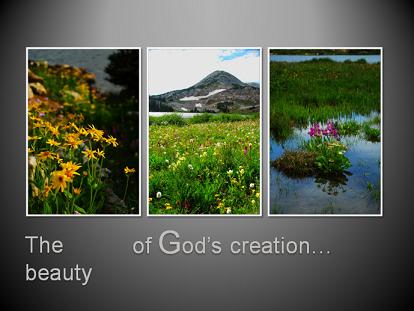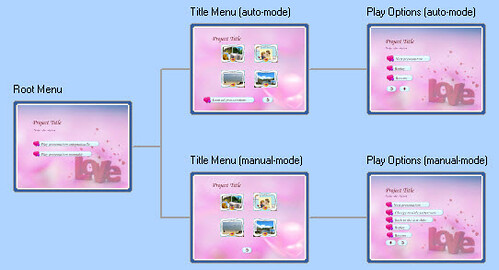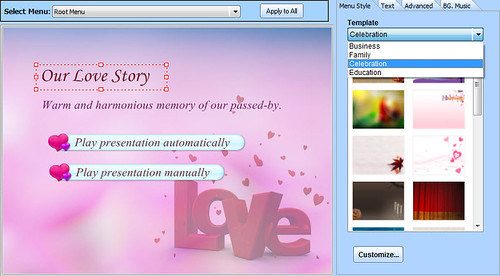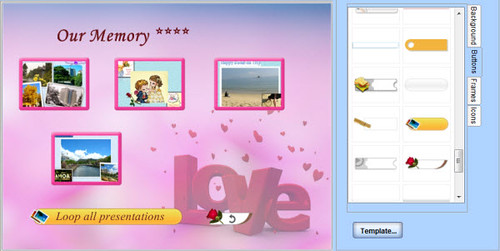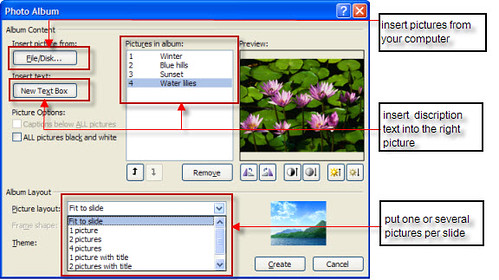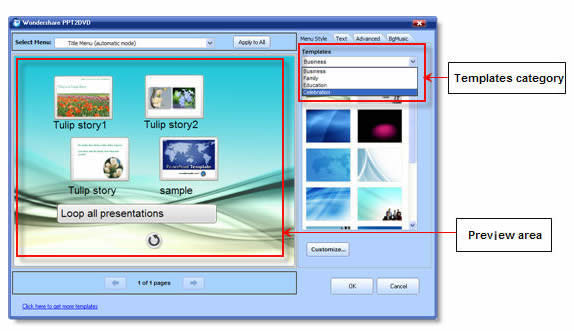PowerPoint is among the most prevalent forms of persuasive technology used by business people, educators, students and trainers. Suppose you need to burn PowerPoint to DVD, I know it is not very popular, the most common reasons for converting PowerPoint to DVD are usability, portability and storage. Since DVD has become the preferred video format for most consumer applications and computer peripherals, creating a PowerPoint DVD makes good sense for storing and sharing. The DVD can be played on PCs which support DVD and TV with a DVD player connected.

Nowadays there are two types of tools meet the standard for converting PowerPoint to DVD. One is the screen recording tool and the other is the PowerPoint converter. The typical examples for these two types are TechSmith Camtasia and Wondershare PPT2DVD, after the testing, you may find the difference between these two tools.
TechSmith Camtasia (http://www.techsmith.com/camtasia.asp)
TechSmith Camtasia allows customers to create professional and engaging presentations, demonstrations and marketing videos in HD-quality video to reach audiences online, on portable media devices, or on popular online video sharing sites. Furthermore, Camtasia provides a PowerPoint add-in which can quickly and easily record PowerPoint presentations and produce DVD right from within PowerPoint.
Pros of using Camtasia to convert PowerPoint to DVD:
1. Staring slide show in PowerPoint, you may advance the presentation as you wish. The output will look the same as rehearse.
2. You may add narrations into your slide show while playing in PowerPoint.
3. You may edit the recorded video with Camtasia. Many great and practical features are provided.
4. You can save the video file to almost all of the common multimedia formats like SWF, MP4, AVI, WMV, MOV, RM, EXE and GIF.
5. A 30 days free try may meet your short term demand.
Cons of using Camtasia to convert PowerPoint to DVD: You need a powerful computer (higher than mainstream configuration) to run Camtasia smoothly because it consumes a lot system resources when recording PowerPoint. The recommended RAM is 2GB and the processor is 3GHz. The recording process may be freeze sometime if your PC is a dog. When burning the PowerPoint video to DVD, a third part DVD burning software is needed.
Wondershare PPT2DVD (http://www.ppt-to-dvd.com)
“If you're interested in sharing your PowerPoint presentations as DVDs to be played on a DVD player, this program gives you a simple, no-fuss way to do it. Wondershare PPT2DVD burns a completed presentation to a DVD, and includes all aspects of it, including transitions, music, videos, and so on.” From PC world, Preston Gralla.
As the first program that provides the PowerPoint to DVD solution, PPT2DVD has its own features such as:
1. The converting process is very simple and no-fuss just as Preston said, import the PowerPoint presentations into the program (you can import 12 files at a time), choose the right output format and some advanced settings if you need, then the program can convert your PowerPoint presentation to DVD without your attendance.
2. The DVD menu makes the output more easily to navigate. You can jump to the right presentation with a DVD remote control.
3. The playing mode, playing DVD automatically or manually gives you more choices when presenting your PowerPoint to your audience on TV.
4. It retains all sounds, animations, video clips and even the hyperlinks (between slides) in the output files.
5.Compared to Camtasia, an average configured is power enough for Wondershare PPT2DVD.
Compare to the first conversion method, in the converting process, you cannot figure out how will the output looks like. Just like a black box, you don’t know what happened in it. Sometimes it may lead the unpredictable failure. And, PPT2DVD can just record the elements in the PowerPoint, it is not possible for you to add your voice to your presentation, hope this function will be added in the future version.
Still, there are many other PowerPoint to DVD/video tools on the Internet like Acoolsoft PPT2DVD, E.M. Free PowerPoint Video Converter, authorSTREAM and so on. Users who are looking for the PowerPoint to DVD/video converter can have an evaluation about them.