There is a famous PowerPoint called death by PowerPoint spread widely on the website. In this presentation, the author indicates that people made 30 presentations everyday but 50% of them are unbearable. Another data shows that in January 2008 alone, nearly 79 million users had made over 3 billion video views on YouTube, compared with PowerPoint presentation, video is easier for sharing and delivering. When searching news or information, we disposed to accept the videos because it is very concrete. But when we want to show our opinions we usually make a PowerPoint presentation because it is easier than making a video. Is there any good solution to combine the advantages of PowerPoint and video? Yes, there are 5 ways for you to convert PowerPoint to video!
5 ways for you to convert your PowerPoint to video
1.Using Wondershare PPT to Video to convert PowerPoint to video with animations, transitions, sounds, video clips retained in the output.
2.Using windows movie maker to create a PowerPoint video if there are no dynamic elements in your computer.
3.Log in the slideshare.com and create a PowerPoint video online.
4.Using some screen recorder such as Camtasia to record your PowerPoint.
5.Make QuickTime movie on Mac.
Now there are the details of these 5 methods.
Part 1, using Wondershare PPT to Video to convert PowerPoint to video.
Wondershare PPT to Video can convert your PowerPoint presentations to WMV, MPEG, AVI, MP4, MOV and 3GP format. After the conversion, you can upload your PowerPoint to website like YouTube, your blog, Google video. You can also view your PowerPoint on iPhone
, iPod, mobile phone and so on.
Follow the steps to convert your PowerPoint to video with Wondershare PPT to Video
Step 1, download PPT to Video and install it on your computer.
Step 2, launch the program, import your presentation to the program, (you can import 12 presentations at a time). Select the right format you need and start the conversion process.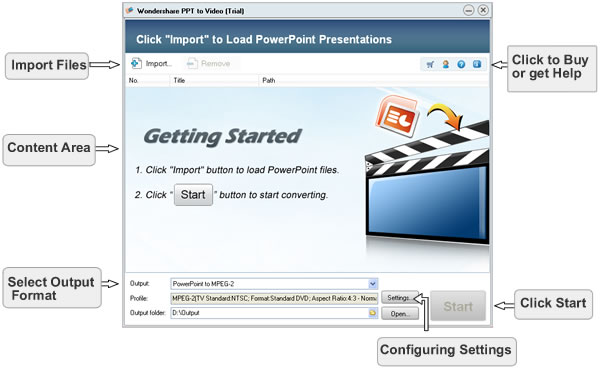
Step 3, upload your presentations to the website or put it to your mobile sets.
Part 2, using Windows Movie Maker to create a PowerPoint video.
If you use Windows XP or vista, it’s free and it comes installed on your computer, if you don’t have this program, you can download it from Microsoft.com. If your presentation is created with text and pictures, Windows Movie Maker is the best choice for you.
Step 1, save your to PNG or JPG format. Just click the office button, save as, other formats, in the save as type drop-box, select PNG or JPG format. 
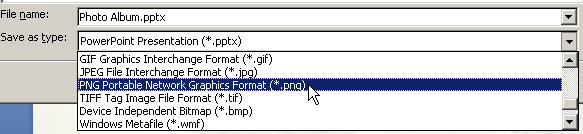
Step 2, import pictures into Windows Movie Maker.
Step 3, select all the imported images and add them to Storyboard.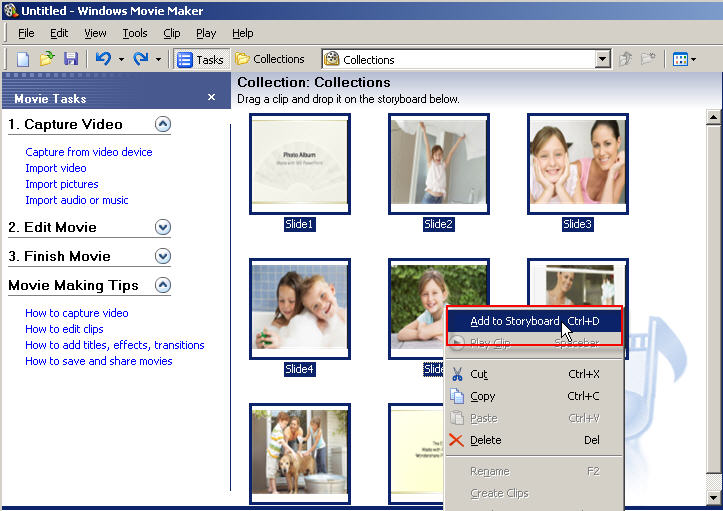
Step 4, add video effects to the slides if you want to make your video more lively. 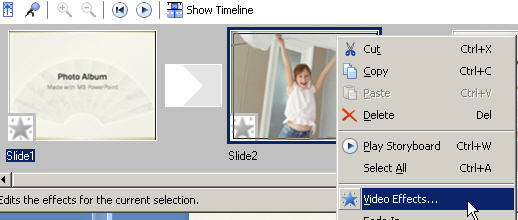
Step 5, save the slide show as movie file.
The sounds, animations and transitions original in the PowerPoint will be lost totally. Maybe you need more information for learning how to use Windows Movie Maker, here is a nice guide for you. http://presentationsoft.about.com/od/moviemaker/a/mov_mak_beg.htm
Part 3, create a PowerPoint video online in sildeshare.net
Slideshare.net http://www.slideshare.net/ is a famous presentation sharing website. You can upload your presentation to this site then start the conversion process, after this, download your video to your computer. This is the easiest way to create a PowerPoint video, but you cannot add animations or sound in your PowerPoint.
Part 4, using Comtasia to record you presentation and create a PowerPoint video
Download Comtasia http://www.techsmith.com and install it on your computer then follow the steps.
Step 1, save your PPT file as PPS file
Step 2, Set Camtasia studio to record the whole screen
Step 3, Play your PowerPoint PPS file and Press "F9" to start recording the screen
Step 4, when you reach your last blank slide, Press F10 to tell Camtasia Recorder to stop recording. You will be prompted to save the captured slideshow, so choose a directory and enter a filename.
Step 5, save your capture in AVI format
Part 5, Make QuickTime movie on Mac
In PowerPoint, export your presentation as a QuickTime movie "PowerPoint Movie", click file>> make movie. You can save your PowerPoint file to MOV file. The effect of the output is similar with Slideshare. It cannot retain the sounds and animations original in your presentations.
If you are using keynote, just export your presentation to QuickTime file directly.
Advantages and disadvantages:
If you want to retain the dynamic elements, definitely, PPT to Video is your choice. Windows Movie Maker and Slideshare.com can be conceded for those people who want to convert the presentation only include text and images in. Camtasia can record the screen and sound when your play your PowerPoint, but it is pay software and the price is $299.95. For Mac users, you can use the third and fifth method, I don’t know if there are some other programs which can convert PowerPoint to video with animations and sounds.
Internet gives us a convenient platform to share our knowledge worldwide, and video has become more and more pop in the internet. I hope you can use these methods for sharing your presentation easily.
Do you want to see more? This is related...
5 methods to burn your PowerPoint on DVD
Oct 21, 2008
5 Ways to Convert PowerPoint to Video
发表者
PowerPoint to DVD Burner
以
5:28 AM
0
评论
![]()
标签: Convert PowerPoint to video, convert PowerPoint to video formats, PowerPoint movie, PowerPoint to video, PowerPoint video, upload PowerPoint to website
Sep 18, 2008
view PowerPoint on iPhone
Since it is announced on January 9, 2007, and then introduced in the United States on June 29, 2007, iPhone is now in the process of being introduced worldwide. Because of the convenient functions of the iPhone, it is accepted by more and more business men, students and those who are fashion.
Sometimes we thought it as a mini PC, but I notice that when some one want to view their PowerPoint (maybe for business speech, maybe for review the courseware) on iPhone, it is very inconvenient. Most people have to save their PowerPoint files to pictures and then view those pictures on the iPhone. Now I’d like to tell people how to make it work.
The quick and inexpensive way to view your PowerPoint on iPhone is using PPT to video. PPT to video is an app which can join iPhone and PowerPoint together. Here are the details about how to put your PowerPoint file on iPhone.
1.Download the program PPT to video, For most users, the free version is enough. Then install it on your computer.
2.Run the program, and import the PPT file, then start to convert it to MP4 format, PPT to Video can convert PowerPoint to MPEG, AVI, MP4, MOV and 3GP with excellent quality. And with this tool, you can view your PowerPoint on PSP, iPod, pocket PC, and blackberry. You can also upload your PowerPoint to YouTube.
3.Put the converted file to your iPhone, all things are OK!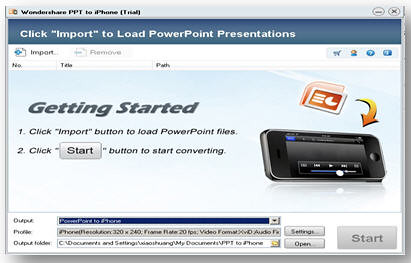
Then the second way is convert your PowerPoint to PDF format and then open your PDF file on iPhone with PDF viewer or Safari. Compared to the method above, it cannot remain the animations and sounds from your computer.
1.Download the PowerPoint to PDF converter and install in on your computer.
2.Convert your PowerPoint into PDF format then put it in your iPhone.
You may find the PowerPoint to PDF converter from http://www.docudesk.com/
There are, of course, many other ways to do this, I was just talking about something very quick and inexpensive that would get the job down. The iPhone 2.0 software was released on March 6, 2008 and it includes SDK & built-in Microsoft exchange ActiveSyne, hope this will become more and more competent to solve the problem—view PowerPoint on iPhone.
Do you want to see more? This is related...
Convert PowerPoint to DVD/video, flash and PDF
Five methods to burn your PowerPoint to DVD
PowerPoint security
发表者
PowerPoint to DVD Burner
以
11:40 PM
1 评论
![]()
标签: Convert PowerPoint to video, play PowerPoint on iPhone, PowerPoint on iPhone, PowerPoint to video, view PowerPoint on iPhone
Sep 2, 2008
PowerPoint Converter—Convert Your PowerPoint to DVD, Video, PDF and Flash Formats
Wondershare PPT2DVD 5.0.0--convert powerpoint to dvd
http://www.ppt-to-dvd.com/download/powerpoint-dvd-download.php
PowerPoint is the leading business software for presentations. It has become ubiquitous in most corporate meetings. But why keep such an extraordinary wealth of information locked inside the conference? We may want to show our PowerPoint on outdoor media like TV or DVD machine or show our presentation in the video conference. For teachers, Placing PowerPoint files directly in your course without preparing them for the web is simple, but can cause some problems. There is no guarantee that all of your students will use or have PowerPoint so it's best to provide for those who do, and don't. For most families, there must be something worth to preserving like photo albums we can’t depend on the PowerPoint.
Although many experts have provided lots of suggestions on how not to use PowerPoint, it is impossible for us to discard the PowerPoint totally. If you are a business man, or a teacher, or a student, you will find you have hooked on Microsoft PowerPoint although there are tough nuts in it. Don’t stand still, do here any solutions? Maybe it is beyond the reach of your imagination, you have never thought that PowerPoint can play on DVD like a movie or you can view your PowerPoint on website? What about converting your PowerPoint to flash? Does PDF is a safe format? There will be a detail description in this article.
Part 1, burning your PowerPoint to DVD and play PowerPoint on DVD machine.
Why should we do this?
Cost effective, if we can play PowerPoint on DVD machine, a MS office installed computer is not unnecessary for payback anymore. And this is the most benefit for school stuff or no-profit organizations. For commercial users, making a PowerPoint presentation for the products display and showing it with a DVD machine is more effective than the traditional advertisements.
Easier sharing, PowerPoint is powerful for creating engaging presentations but not easy for wide sharing, DVD is a ubiquitous medium, which is supported by most computers and players and DVD can storage more than 100 M data which is too big to deliver by E-mail.
Long time preservation, DVD your presentations will live for more than 50 years! DVD is Ideal for long time preservation, while a hard disk will die in 10 years.
Highly security, after converting PowerPoint to DVD, you can give your presentation to your audience without worrying about it being modified by them.
How to do this?
Once I have read an article named 5 methods to burn your PowerPoint to DVD it gives us a clear guide to do this, now, here, I make a reference from the article and still give 2 advises.
The first way is using Windows Movie Maker, for the reason that it is free.The second way is using Wondershare PPT2DVD 5.0 to convert your PowerPoint to DVD for the reason that it is easy-to-use and it can remain all animations, sounds, video clips original form your PowerPoint presentations.
Follow the steps you can create a DVD presentation from PowerPoint easily:
a. Importing the PowerPoint files, you can import 12 presentations at one time;
b. Configuring settings to meet specific output needs;
c. Creating DVD menus with customizable templates;
d. Burning your presentation to DVD without attendance.
Part 2, convert PowerPoint to video format and view PowerPoint on website and mobile.
The benefit of convert PowerPoint to video format
Internet gives us a convenient platform to share our knowledge world widely, and video has become more and more pop in the internet. You may find that in January 2008 alone, nearly 79 million users had made over 3 billion video views in the video sharing website YouTube. Some mobile set, like iPhone, iPod, zune and pocket PC spread fast. Why not use this intermedium to share our knowledge and show ourselves?
PowerPoint to Video converter can convert PowerPoint to almost all popular video formats such as MPEG, AVI, MP4, WMV, MOV, 3GP and so on. Acoolsoft provide a small tool called PPT2Video converter. After using many similar tools, I find this one has the most beautiful interface. After converting PowerPoint to video, you can view your PowerPoint on website like YouTube, Bebo, Yahoo video and so on. You can also use your iPhone, iPod to play your PowerPoint presentation, learn whenever and wherever when your want.
Follow the following steps you can convert PowerPoint presentation to video easily.
a. Install the software, (I recommend the free version for individual user)
b. Import the presentation in the software then start,
c. waiting until the progress complete.
d. Upload to the video sharing website and your mobile sets.
It is a very easy method that worth to have a try, I think, and, convert PowerPoint to DVD or convert to video is depend on the situation you are in.
Part 3, convert PowerPoint to flash
Compared with video, flash is more fire wall friendly and the capacity is smaller. Converting PowerPoint to Flash would also be absolutely a good choice to distribute your bulky PowerPoint Presentation. You can do the whole PowerPoint-to-Flash conversion manually or by related software. But at first you should make sure you are not using any complicated gradients or animations. These will be interpreted poorly when they are brought into Flash. Convert your PowerPoint to flash you should download some PowerPoint add-ins like PPT2Flash, I think you can find the detail information from here.
Part 4, convert PowerPoint to PDF format
PDF is a print-friendly format so it is very popular in the office filed. PDF is the formats that can run at different operating system include Windows, UNIX, and Mac. If you want to read the PDF file, you can download the adobe reader from adobe’s official site for free. But if you want to convert your PowerPoint to PDF format, you should download the Adobe Acrobat or some other software like DeskPDF. But this method can’t remain the animations, sounds and video clips original from your PowerPoint.
Each PowerPoint converter has their outstanding feature. Playing PowerPoint on DVD machine can be used in business ceremony, family celebration or for courseware preserving. Converting PowerPoint to video or flash can be friendlier to the web, besides, converting PowerPoint to video the PowerPoint can play on most mobile sets. For print-friendly you can convert your PowerPoint to PDF but it cannot remain the dynamic element. With these PowerPoint converters we hope we can go freely with PowerPoint.
发表者
PowerPoint to DVD Burner
以
12:46 AM
1 评论
![]()
标签: Convert PowerPoint to DVD, Convert PowerPoint to video, PowerPoint movie, PowerPoint to DVD program, PowerPoint to flash, PowerPoint to PDF, PPT2DVD 5.0
Aug 22, 2008
Wondershare Back-to-School Promotion
August 25, 2008-Wondershare Software Co., Ltd, start the back-to-school promotion, this promotion will last for about 40 days, during the promotion, Wondershare provides 30% discount for PPT2DVD and 20% discount for PPT to Video. Customers who buy the product can also get a pack of 8 free PowerPoint templates during the promotion.
Learn more about Wondershare back-to-school promotion
What is Wondershare PPT2DVD?
Wondershare PPT2DVD is the first program offering a cost-effective method to burn PowerPoint presentations to DVD. All animations, sounds, video clips and hyperlinks between slides will be retained after conversion. No complex computer skills are required. Just import the PowerPoint files, create professional look DVD menus from build-in templates, and start the burning process. It’s all that easy! Learn more about Wondershare PPT2DVD
The benefits of using Wondershare PPT2DVD
1.Burn your courseware and project report to DVD for easy sharing and delivery
2.You won’t need to worry about your courseware being modified after burning it to DVD
3.DVD based courseware will be played smoothly, no matter you have a PC, Mac or DVD machine
What is Wondershare PPT to Video
Wondershare PPT to Video is an all-in-one PowerPoint to video converter. It empowers you to convert PowerPoint presentations to almost all popular video formats such as AVI, MP4, WMV, ASF, MOV, MPEG and so on, with excellent quality. Learn more about PPT to Video
The benefits of using Wondershare PPT to Video
1.Share your PowerPoint courseware worldwide via blog, YouTube and iTunes
2.Review your PowerPoint courseware on iPod, iPhone, Pocket PC
3.Play PowerPoint courseware on computers without PowerPoint installed
4.Reduce PowerPoint file size by up to 90% for easily emailing your courseware to others
Pricing and Availability
The original price of Wondershare PPT2DVD is $99.95 and Wondershare PPT to Video is $49.95. Academic users can get PPT2DVD for $69.95 and PPT to Video for $39.95 during the promotion.
About Wondershare Software Co., Ltd
Established in the year 2003, Wondershare is dedicated in developing innovative multimedia applications for individuals and businesses. The flagship product like PPT2DVD is accepted by more than 300,000 users all over the world. The name of Wondershare shows a will of the founder of the company and the folks here to share their creativity with the world, and make the life and work of others easier.
发表者
PowerPoint to DVD Burner
以
7:59 PM
0
评论
![]()
标签: Back-to-school promotion, Convert PowerPoint to video, PowerPoint movie, PowerPoint on TV, Powerpoint to dvd, PowerPoint to video
Aug 2, 2008
PowerPoint Video Issues--How to Insert Video into PowerPoint and Deliver It Well
Using video clips to show concrete examples promotes active cognitive processing, which is the natural way people learn. So I want to descript a simple question asked in yahoo answers frequently, that is, how to insert video into PowerPoint and how to deliver the PowerPoint presentation contains video clips. This is a common problem that you can play your PowerPoint well in your own computer but the video cannot be played when you sent your presentation to others.
Part 1: How to insert video into PowerPoint?
When inserting video clips into PowerPoint 2007, you have 2 choices. You can insert video clips from you own file or from clip organizer into PowerPoint. PowerPoint automatically has motion clips in the Clip Gallery. Motion clips are like clip art except the images that include animation. This animation can be seen when you run the slide show.
Q: How to insert video into PowerPoint presentation from my own file?
A: At first you must download the video you appreciated from the website, and remember, put the video clip and your PowerPoint presentation in the same folder. The most suitable formats to insert into PowerPoint are WMV. AVI, MPG. ASF is also fine but it depends on your codec. OK, now, let’s start.
1.View the appropriate slide in normal view which you want to insert the video clip in.
2.From the insert tab, click the pull-down list, click movie from file, then insert movie dialog appeared, choose the right video file.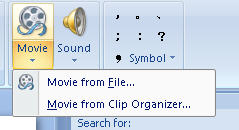
3.Then the alert box appears asking how you want the movie to start. To play the movie automatically, click automatically. To start your movie by clicking the mouse, click When Clicked.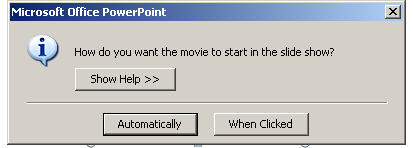
Q: How to insert video clip into PowerPoint presentation from clip organizer?
A: In the clip organizer, there are many simple and vivid video clips we can enjoy.
1.From the insert tab, click the movie icon and choose movie from clip organizer, The Clip Art task pane appears with all choices displayed.
2.Search for clips by keyword in the search text box, click the right video then the video appeared in your slide.
Part 2: Delivering PowerPoint with video embed well
Q: Why the video in PowerPoint can’t be played in other computer but mine? This is the most important thing you should pay attention to
A: Someone may be confused by this question, the video and audio can be played smoothly on their own computers but when sent to others, the video and audio cannot be work.
Previously, I have mentioned that you should put the video clips and your PowerPoint presentation in the same folder, when send your presentation to others, zip the folder to a package, and then sent the packed file rather than the sole presentation. In fact, video clips are not embedded in PowerPoint, but linked to PowerPoint. If PowerPoint cannot find the video clips in slides, of course, it cannot be played.
Q: How can I send PowerPoint presentation to my friends who don’t have PowerPoint installed computer? Another tip for you to deliver your presentation widely
A: OK, you did everything as I said in order to share your presentation with your friends, but, unfortunately, some of your friends don’t have PowerPoint installed. Can they view your presentation?
Convert your PowerPoint to video. Yes, it is possible. And this is the most popular method that helps you deliver your presentation widely. After converting your PowerPoint presentation to video you can podcast you presentation on YouTube, your website, blog, and even view it on TV.
There are many converters that can convert the PowerPoint to video format. If you input “convert PowerPoint to video” in Google search toolbar, you will find hundreds of thousands of result.
The tool, Wondershare PPT to Video, can convert PowerPoint presentations to almost all popular video formats such as MPEG, AVI, MP4, WMV, MOV, 3GP with high quality. Besides, you can burn the converted video to DVD with a third-party burning program such as Nero. Of course, this is only one instance out of many, you can have more attempts.
发表者
PowerPoint to DVD Burner
以
1:34 AM
1 评论
![]()
标签: Convert PowerPoint to video, insert video into PowerPoint, PowerPoint and video
Feb 25, 2008
Convert PowerPoint Presentation to DVD or Video?
Burning PowerPoint to DVD is a good idea for preserving presentations or extending the use of PowerPoint. You can either burn PowerPoint files to DVD disc directly, or convert it to video or DVD and then burn them to DVD disc. Converting PPT to DVD is different from converting PPT to video. To know the benefits of converting PowerPoint presentation to DVD comparing with converting to video, the best way is to understand the DVD structure.
The DVD menu matters
When we play a video DVD with DVD machine, in most conditions, we see a main menu first, which allows us to decide how the movie will be played: Select subtitle language, choose a conversation language, start from a specific chapter, etc. While playback, we can use navigation buttons on the remote control to rewind or skip through movies. Also, we can back to title menu or main menu to play another movie or chapter. The menu function is not supported by common video files. Let’s back to PowerPoint presentation. When we slide show with PowerPoint, we can advance presentation animation by animation and slide by slide, moreover we can build internal hyperlinks to go to a specific slide and turn back. With DVD menu, all these practical features will be inherited. But a raw video has no way to retain them.
Understanding DVD structure
What does a DVD disc contain? Actually, if you open a movie DVD disc on your computer, you should see two folders: AUDIO_TS and VIDEO_TS. AUDIO_TS is created for storing DVD Audios (for audio DVD only), while the VIDEO_TS contains all data for the movie. Video DVD is what we concerned in this article, so let’s take a look at the data contained in VIDEO_TS directory.
Usually, we should find three kinds of files under the VIDEO_TS: .BUP, .IFO and .VOB. IFO file is the content of the DVD. It tells the player where a chapter starts, where a certain audio or subtitle stream is located, etc. BUP files are just backup files of the IFOs. If the IFO files cannot be read, the player will read the BUP files instead. Next is the VOB file, it is a container that stores video stream, audio stream, subtitles and DVD menu. Video is MPEG-2, audio can be AC-3, Linear PCM, Mpeg 2 multichannel or MPEG1 layer2 two channel audio. It is why the DVD is encoded in MPEG-2 but not a MPEG-2 video.
Things about PowerPoint
Now, let’s back to PowerPoint. If we burn a PowerPoint presentation to DVD disc in manual mode, we can use DVD remote control to navigate the converted video just like we doing so with PowerPoint. A professional PPT to DVD conversion tool should empower users to create and designed DVD menu. The following illustration shows the title menu of a DVD, which is created by Wondershare PPT2DVD.

Tools of burning PowerPoint presentation to DVD
There are many tools out there that are able to convert PowerPoint to DVD. The most famous one is Camtasia produced by Tech Smith, which is the leader in screen capturing field. Converting PPT to DVD is only a special function of the software. It may produce DVD video, but the menu design feature is not as good as Wondershare PPT2DVD, which is the first professional tool in the world that is specialized in converting PPT to DVD. It retains most PowerPoint interactive features to the converted DVD video. Besides, it provides a way to burn PowerPoint presentations to HD DVD, like Blu-ray DVD.
Wondershare PPT2DVD 4.6.0--convert powerpoint to dvd
www.ppt-to-dvd.com
Wondershare PPT2Flash - PowerPoint to Flash tool





