PowerPoint stored on the web may be very convenience to many people. No need to worry about losing video clips and sound file inserted into PowerPoint when delivery presentation via email, no need to worry about if there are PowerPoint installed on your customers’ computer and the different version of the PowerPoint. No matter how far the distance is, the PowerPoint can be easily shared with a URL address only with a live Internet connection. People who want to make sales promotion presentations, courseware and conferencepresentations may benefit a lot from sharing PowerPoint online. The presentation URL is permanent on the Internet and can be easily access. There are many sites that can share PowerPoint online like Slideshare, Slideboom, Scribedand so on. Currently, Slideshare is the most famous presentation sharing site. But people will not agree with this opinion that Slideshare is the most famous video sharing website. Of course YouTube cannot be ignored. Below are the differences when uploading PowerPoint presentation between Slideshare and YouTube. Uploading PowerPoint to Slideshare Support formats: PowerPoint- ppt, pps, pot; OpenOffice- odp, pdf; Apple Keynote- upload as .zip or pdf; Microsoft Office- doc, rtf, xls; OpenOffice- odt, ods, pdf. Slideshare has published a new PowerPoint add-on, SlideShare ribbon for Microsoft PowerPoint 2007. With this add-on, you can now manage all your SlideShare uploads from PowerPoint, search through presentations on SlideShare, browse your contacts and groups’ presentations and also download them into PowerPoint. Disadvantages: When uploading PowerPoint to Slideshare, the sound, animations, video clips in the PowerPoint will lose. What you can see is just a group of static images. And, if you use PowerPoint 2007, you should save your PowerPoint in 2003 or lower version, because slideshare.net now does not support uploading PowerPoint 2007 presentations. Uploading PowerPoint to YouTube In fact, YouTube cannot accept any PowerPoint format. But as YouTube is one of the top 3 traffic sites in the world, there must be some methods to make it possible to view PowerPoint on YouTube. Yes, just convert your PowerPoint to MP4 or WMV format, and thenupload PowerPoint to YouTube. Below is the knowledge when uploading PowerPoint video to YouTube. Support formats: MP4, WMV preferred YouTube now support 16 x 9 high definition video, maybe it is new trend in modern video, When converting you PowerPoint to MP4 or WMV, you’d better choose the resolution 1290 x 720 (16x9 HD) while viewing the YouTube video you can choose the option “watch in HD” below the video thus you can get the best effect. 640 x 480 (4:3 SD) is also viable, while play these videos on YouTube, you can choose the option “watch in high quality” to get the best effect. Disadvantage: When sharing PowerPoint in YouTube, the videos are not clear enough if you do not convert your PowerPoint to a HD video. And if the PowerPoint can be uploaded to YouTube directly one day, it will be better for PowerPoint sharing. Below are two sample video clips, the left is from slideshare.net, the other is from YouTube. You can tell the difference. PowerPoint on YouTube: http://www.youtube.com/watch?v=VaeX4-XZahY
For pptx or docx (Microsoft Office 2007+), save in lower version (ppt/doc) or save as pdf.
Max size: 100 MB
Privacy option: share publicly/privately
Learn how to uploading PowerPoint to YouTube
Max size: 1G
Privacy Option: share publicly/privately
And the new function greeting card, made it possible to send video greeting cards to your friends and family. Most importantly, converting PowerPoint to video with PPT to Video then upload to YouTube can retain all animations, sound, video clips in the PowerPoint.
PowerPoint on Slideshare: http://www.slideshare.net/Judith.R/christmas-idea-2-presentation
PowerPoint embedded in the website: http://ppt-to-dvd.com/ppt-to-video-overview.html
Dec 31, 2008
Share PowerPoint on Slideshare and YouTube
发表者
PowerPoint to DVD Burner
以
1:46 AM
2
评论
![]()
标签: PowerPoint on Slideshare, PowerPoint on the web, PowerPoint online, share PowerPoint online, upload PowerPoint on Slideshare, upload PowerPoint to YouTube
Dec 26, 2008
Show your Christmas wishes to the world via YouTube
From home to home and heart to heart from one place to another, the wishes of Christmas, bring us closer to each other. In this Christmas season, you may take part in the family reunion, friends’ party and exchange gift with your friends. The kids are writing letters to the Santa and the parents may busy with shopping. Do you have any other Christmas ideas? When suffering on the Internet, I found a comedy “Steve Martin - 5 Christmas Wishes” on YouTube. Steve Martin shows his 5 Christmas wishes all over the world. If you like, you can also show your Christmas wishes to all via YouTube, maybe the Santa can meet your wishes. Two ways for you to show your wishes on YouTube Recording a video with Video Recorder is the most common way. No professional technology needed, just stand before a video recorder, speak out your Christmas wishes then upload this video onto YouTube. The recommendable video format upload to the YouTube are WMV and MP4 so you may need to convert your video to these formats. While the second way you may consider is using PowerPoint to show your Christmas wishes and then uploading the PowerPoint to YouTube with PPT to Video like thishttp://www.youtube.com/watch?v=Nzw15c86big Recording videos to show your Christmas wishes is the most direct way but it is hard to edit the video. Using PowerPoint to present your Christmas wishes is better. You can insert the video into PowerPoint, and also record your voice when creating PowerPoint presentations. With many elegant animations and music, PowerPoint can surely present your Christmas withesbetter. And any other ideas to show your Christmas wishes?
发表者
PowerPoint to DVD Burner
以
10:53 PM
1 评论
![]()
标签: Christmas ideas, Christmas wishes on YouTube, show Christmas wishes all over the world
Dec 17, 2008
How to Best Prepare PowerPoint Slides for Video & DVD Production
by Bob from bobsloan.com Many times we have incorporated our client’s PowerPoint slides into their video and DVD productions. Because computer displays and television displays are different, keeping a few things in mind will be of help to both of us. PowerPoint presentations are optimized for computers. DVDs are optimized for television. There are a number of differences between high-resolution output for computers and low-resolution output for television. Basically, computer resolution is far greater than television’s resolution of 720 x 486 pixels (NTSC). Also, normal televisions at a minimum crop as much as 10% from around the edge (5% from each edge), resulting in a number of consequences when incorporating PowerPoint images into your video production and then to DVD. Keeping the following guidelines in mind when designing your PowerPoint presentation will help insure a good DVD experience as well. These are as follows • Try to use 30 pt fonts or higher as small text may get lost on video. • Use sans serif (e.g. Arial, Helvetica) bold fonts. • Use no more than 4 or 5 lines of text per slide. • Avoid the color red, use darker colors and greens and blues. • Keep your graphics simple. • Provide at least a 15% border around the edge. We realize that these recommendations may seem limiting to you for your live presentation but it helps to be aware of this. In addition, audiences basically prefer simpler graphics. Too much information can cause them to disassociate altogether with the slide. These are related… 5 methods for you to play PowerPoint on DVD/TV
5 ways to convert PowerPoint to Video
发表者
PowerPoint to DVD Burner
以
12:17 AM
2
评论
![]()
标签: DVD, optimization, PowerPoint, production, video
Dec 12, 2008
Photo DVD- Preserve your Christmas Memories by Creating Photo DVD with PowerPoint
Finally after some busy months, it’s time for Christmas holiday. What is your plan for this holiday? Maybe you should take part in the party for companies, families and friends. Maybe you decide to carry out your traveling plan for this year. And, if you spend this holiday at home, you may have fun with your family members when having dinner or decorating the Christmas tree. Do you want to preserve these happy memories? Here is the way to preserve your happy time with PowerPoint, DVD discs and your Christmas photos.
Step 1: Making a PowerPoint photo album
One of the most fun features available in PowerPoint 2007 is creating a photo album. In the Christmas season, you may take lots of wonderful photos and a great way of organizing and share them with people is by creating photo albums. In this tutorial, I will show you the basics of creating a photo album in PowerPoint 2007.
First, try to keep your pictures in a picture folder to make it easy to be found. Open your PowerPoint, go to Insert>Photo Album and select the pictures in the folder then insert them into the PowerPoint photo album.
Next, go to the bottom of the pop up window box, and select a layout for your pictures –You can choose to put one picture or several pictures per slide.
While in the Photo Album, if you want to add text to the pictures you can do that by clicking the “New Text Box” button right under “Insert Text” sign.
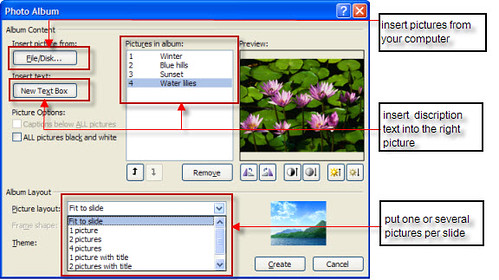
Click the Create button, Ok, you have just created a photo album. Then you can add music or animations to your pictures.
Step2: Making a Photo DVD, burning your PowerPoint album to DVD
After the Christmas holiday, there are always a lot of things memorable. If there are 100 pictures in your PowerPoint photo album, it may take you 200M disk space, and if you want to email it to others, it is too large to be enclosed. If you send this photo album to your mother or grandmother, they may want to view this PowerPoint album on TV rather than view it on their computer. Burning PowerPoint to CD/DVD can solve these problems. After burning PowerPoint to DVD, you can view the PowerPoint on TV with a DVD player and you will be surprised to find that all your sound and animation in the PowerPoint photo album are retained, most importantly, you can make DVD menu for your PowerPoint photo album.
Here are 5 ways to convert PowerPoint to CD/DVD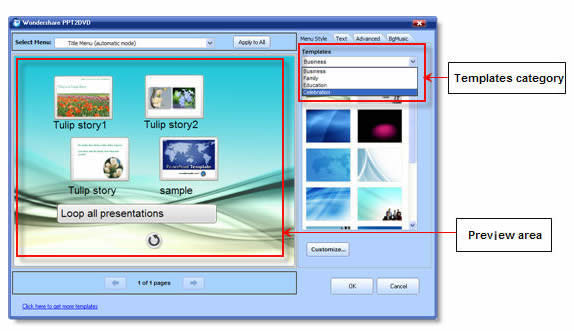
Step3: Sending the CD/DVDs to others as Christmas gift
If you are a party organizer, surprise your party members by sending them the photo DVD. Members can also send the photo DVD to the organizer for his/her wonderful party. And if you are living far from your parents, sending the photo DVD to them and telling them that you are happy and growing. You may have many thought that why you should send the photo DVD to others.
Burning your PowerPoint photo album to DVD is just one tip for your Christmas holiday. Hope you have a merry Christmas with shopping, Christmas gifts, Santa and your friends.
Want to learn more? These are related…
5 ways for you to convert PowerPoint to Video
Free Christmas PowerPoint templates
发表者
PowerPoint to DVD Burner
以
12:30 AM
2
评论
![]()
标签: photo album, photo DVD, PowerPoint album on TV, PowerPoint photo album for DVD, Powerpoint to dvd





