Using video clips to show concrete examples promotes active cognitive processing, which is the natural way people learn. So I want to descript a simple question asked in yahoo answers frequently, that is, how to insert video into PowerPoint and how to deliver the PowerPoint presentation contains video clips. This is a common problem that you can play your PowerPoint well in your own computer but the video cannot be played when you sent your presentation to others.
Part 1: How to insert video into PowerPoint?
When inserting video clips into PowerPoint 2007, you have 2 choices. You can insert video clips from you own file or from clip organizer into PowerPoint. PowerPoint automatically has motion clips in the Clip Gallery. Motion clips are like clip art except the images that include animation. This animation can be seen when you run the slide show.
Q: How to insert video into PowerPoint presentation from my own file?
A: At first you must download the video you appreciated from the website, and remember, put the video clip and your PowerPoint presentation in the same folder. The most suitable formats to insert into PowerPoint are WMV. AVI, MPG. ASF is also fine but it depends on your codec. OK, now, let’s start.
1.View the appropriate slide in normal view which you want to insert the video clip in.
2.From the insert tab, click the pull-down list, click movie from file, then insert movie dialog appeared, choose the right video file.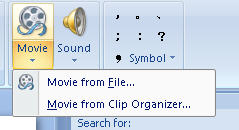
3.Then the alert box appears asking how you want the movie to start. To play the movie automatically, click automatically. To start your movie by clicking the mouse, click When Clicked.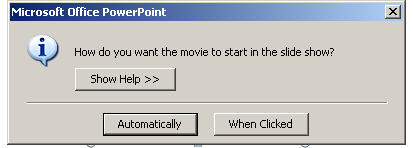
Q: How to insert video clip into PowerPoint presentation from clip organizer?
A: In the clip organizer, there are many simple and vivid video clips we can enjoy.
1.From the insert tab, click the movie icon and choose movie from clip organizer, The Clip Art task pane appears with all choices displayed.
2.Search for clips by keyword in the search text box, click the right video then the video appeared in your slide.
Part 2: Delivering PowerPoint with video embed well
Q: Why the video in PowerPoint can’t be played in other computer but mine? This is the most important thing you should pay attention to
A: Someone may be confused by this question, the video and audio can be played smoothly on their own computers but when sent to others, the video and audio cannot be work.
Previously, I have mentioned that you should put the video clips and your PowerPoint presentation in the same folder, when send your presentation to others, zip the folder to a package, and then sent the packed file rather than the sole presentation. In fact, video clips are not embedded in PowerPoint, but linked to PowerPoint. If PowerPoint cannot find the video clips in slides, of course, it cannot be played.
Q: How can I send PowerPoint presentation to my friends who don’t have PowerPoint installed computer? Another tip for you to deliver your presentation widely
A: OK, you did everything as I said in order to share your presentation with your friends, but, unfortunately, some of your friends don’t have PowerPoint installed. Can they view your presentation?
Convert your PowerPoint to video. Yes, it is possible. And this is the most popular method that helps you deliver your presentation widely. After converting your PowerPoint presentation to video you can podcast you presentation on YouTube, your website, blog, and even view it on TV.
There are many converters that can convert the PowerPoint to video format. If you input “convert PowerPoint to video” in Google search toolbar, you will find hundreds of thousands of result.
The tool, Wondershare PPT to Video, can convert PowerPoint presentations to almost all popular video formats such as MPEG, AVI, MP4, WMV, MOV, 3GP with high quality. Besides, you can burn the converted video to DVD with a third-party burning program such as Nero. Of course, this is only one instance out of many, you can have more attempts.
Aug 2, 2008
PowerPoint Video Issues--How to Insert Video into PowerPoint and Deliver It Well
发表者
PowerPoint to DVD Burner
以
1:34 AM
![]()
标签: Convert PowerPoint to video, insert video into PowerPoint, PowerPoint and video
Subscribe to:
Post Comments (Atom)






1 comment:
WinMPG Video Convert is a best Video Converter to convert avi mpeg move in the world,It supports almost all video file formats, including AVI, Mpg, Mpeg, Mpeg1, Mpeg2, Mpeg4, VCD, SVCD, DVD, DivX, ASF, WMV, and QuickTime MOV.Celebrate Christmas!In the limited time, if you purchase the WINMPG VIDEO CONVERT, you can e-mail us your order ID and you will get a registration code for free with WinMPG Ipod Convert.WinMPG Video Convert is also a avi converter, mov converter, rmvb converter, wmv-converer, 3gp-converter, mp4-converter, swf converter.
Search it at http://www.google.com or get it here
http://www.totosoft.net/site/dvd-video/winmpg-video-convert/prod_17188.html
Or
http://www.totosoft.net/site
Post a Comment