Aug 26, 2008-Wondershare- the world’s leading PowerPoint to DVD solution provider, today announced the release of PPT2DVD 5.0, an innovation that contributes greatly to the quality improvement of the last version. Continue to put all efforts in perfecting the product and satisfying the customers. It is so far the best choice for you to burn PowerPoint to DVD for personal or commercial purpose.
Why should we burn PowerPoint to DVD?
1. PowerPoint has become ubiquitous in many areas but can only keep the wealth of information locked inside the room. PPT2DVD helps you crack this big nut and enables you to burn your PowerPoint to DVD for wildly sharing and delivering.
2. DVD machine takes the place of a computer when showing your PowerPoint presentations. Low cost, but high efficiency.
3. By burning PowerPoint to DVD your presentations will live for more than 50 years! DVD is Ideal for long time preservation, while a hard disk will die in 10 years.
4. Prevent your PowerPoint presentations from unauthorized editing.
Key Features of Wondershare PPT2DVD 5.0
1. Remain all the animations, transitions, sounds, video clips, and internal links in the original presentation;
2. An easy step-by-step conversion guide and flexible Output Options;
3. Support generating high resolution video for HD-DVD and standard DVD;
4. Create professional look DVD menus for flexible and fast navigation;
5. Make the videos in the original PowerPoint presentation full-screen play;
6. Supports converting 12 PowerPoint files at a time;
7. Compatible with Windows Vista, XP, 2000, PowerPoint 97-2007.
Learn more about PPT2DVD
What’s New in Wondershare PPT2DVD 5.0
1. The convert speed, output quality and compatibility are improved significantly due to the new processing engine.
2. The reputed easy-to-use user interface is more user-friendly and easy-understanding.
3. The innovative sound recorder is powered to retain all kinds of sounds in your presentations.
4. Adding logo(s) to all your presentations is a thing of few seconds. It is very easy to add logo(s) for your business presentations.
System Requirements
1. Office Requirement: Microsoft PowerPoint Version 97-2007
2. Operating System: Windows (32) 2000/XP (Service Pack 2)/2003/Vista
3. RAM Requirement: 256MB RAM or above
4. Available Disk Space: 2 GB Free Space or larger
Other Requirements: Windows-compatible display with at least 800 x 600 resolutions. Windows-compatible sound card (recommended) DirectX 9 or above
About Wondershare PPT2DVD
Wondershare PPT2DVD is the flagship product among Wondershare presentation tools which are easy-to-use, with comprehensive feature set and superior output quality. PPT2DVD is ideal for trade show, digital signage, business fair, company presentation, celebration and etc.
Aug 27, 2008
The world’s leading PowerPoint to DVD solution provider Wondershare released PPT2DVD 5.0.0 with Great Improvements
Aug 22, 2008
Wondershare Back-to-School Promotion
August 25, 2008-Wondershare Software Co., Ltd, start the back-to-school promotion, this promotion will last for about 40 days, during the promotion, Wondershare provides 30% discount for PPT2DVD and 20% discount for PPT to Video. Customers who buy the product can also get a pack of 8 free PowerPoint templates during the promotion.
Learn more about Wondershare back-to-school promotion
What is Wondershare PPT2DVD?
Wondershare PPT2DVD is the first program offering a cost-effective method to burn PowerPoint presentations to DVD. All animations, sounds, video clips and hyperlinks between slides will be retained after conversion. No complex computer skills are required. Just import the PowerPoint files, create professional look DVD menus from build-in templates, and start the burning process. It’s all that easy! Learn more about Wondershare PPT2DVD
The benefits of using Wondershare PPT2DVD
1.Burn your courseware and project report to DVD for easy sharing and delivery
2.You won’t need to worry about your courseware being modified after burning it to DVD
3.DVD based courseware will be played smoothly, no matter you have a PC, Mac or DVD machine
What is Wondershare PPT to Video
Wondershare PPT to Video is an all-in-one PowerPoint to video converter. It empowers you to convert PowerPoint presentations to almost all popular video formats such as AVI, MP4, WMV, ASF, MOV, MPEG and so on, with excellent quality. Learn more about PPT to Video
The benefits of using Wondershare PPT to Video
1.Share your PowerPoint courseware worldwide via blog, YouTube and iTunes
2.Review your PowerPoint courseware on iPod, iPhone, Pocket PC
3.Play PowerPoint courseware on computers without PowerPoint installed
4.Reduce PowerPoint file size by up to 90% for easily emailing your courseware to others
Pricing and Availability
The original price of Wondershare PPT2DVD is $99.95 and Wondershare PPT to Video is $49.95. Academic users can get PPT2DVD for $69.95 and PPT to Video for $39.95 during the promotion.
About Wondershare Software Co., Ltd
Established in the year 2003, Wondershare is dedicated in developing innovative multimedia applications for individuals and businesses. The flagship product like PPT2DVD is accepted by more than 300,000 users all over the world. The name of Wondershare shows a will of the founder of the company and the folks here to share their creativity with the world, and make the life and work of others easier.
发表者
PowerPoint to DVD Burner
以
7:59 PM
0
评论
![]()
标签: Back-to-school promotion, Convert PowerPoint to video, PowerPoint movie, PowerPoint on TV, Powerpoint to dvd, PowerPoint to video
Aug 2, 2008
PowerPoint Video Issues--How to Insert Video into PowerPoint and Deliver It Well
Using video clips to show concrete examples promotes active cognitive processing, which is the natural way people learn. So I want to descript a simple question asked in yahoo answers frequently, that is, how to insert video into PowerPoint and how to deliver the PowerPoint presentation contains video clips. This is a common problem that you can play your PowerPoint well in your own computer but the video cannot be played when you sent your presentation to others.
Part 1: How to insert video into PowerPoint?
When inserting video clips into PowerPoint 2007, you have 2 choices. You can insert video clips from you own file or from clip organizer into PowerPoint. PowerPoint automatically has motion clips in the Clip Gallery. Motion clips are like clip art except the images that include animation. This animation can be seen when you run the slide show.
Q: How to insert video into PowerPoint presentation from my own file?
A: At first you must download the video you appreciated from the website, and remember, put the video clip and your PowerPoint presentation in the same folder. The most suitable formats to insert into PowerPoint are WMV. AVI, MPG. ASF is also fine but it depends on your codec. OK, now, let’s start.
1.View the appropriate slide in normal view which you want to insert the video clip in.
2.From the insert tab, click the pull-down list, click movie from file, then insert movie dialog appeared, choose the right video file.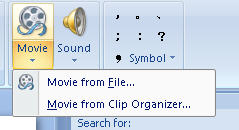
3.Then the alert box appears asking how you want the movie to start. To play the movie automatically, click automatically. To start your movie by clicking the mouse, click When Clicked.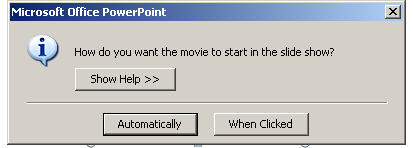
Q: How to insert video clip into PowerPoint presentation from clip organizer?
A: In the clip organizer, there are many simple and vivid video clips we can enjoy.
1.From the insert tab, click the movie icon and choose movie from clip organizer, The Clip Art task pane appears with all choices displayed.
2.Search for clips by keyword in the search text box, click the right video then the video appeared in your slide.
Part 2: Delivering PowerPoint with video embed well
Q: Why the video in PowerPoint can’t be played in other computer but mine? This is the most important thing you should pay attention to
A: Someone may be confused by this question, the video and audio can be played smoothly on their own computers but when sent to others, the video and audio cannot be work.
Previously, I have mentioned that you should put the video clips and your PowerPoint presentation in the same folder, when send your presentation to others, zip the folder to a package, and then sent the packed file rather than the sole presentation. In fact, video clips are not embedded in PowerPoint, but linked to PowerPoint. If PowerPoint cannot find the video clips in slides, of course, it cannot be played.
Q: How can I send PowerPoint presentation to my friends who don’t have PowerPoint installed computer? Another tip for you to deliver your presentation widely
A: OK, you did everything as I said in order to share your presentation with your friends, but, unfortunately, some of your friends don’t have PowerPoint installed. Can they view your presentation?
Convert your PowerPoint to video. Yes, it is possible. And this is the most popular method that helps you deliver your presentation widely. After converting your PowerPoint presentation to video you can podcast you presentation on YouTube, your website, blog, and even view it on TV.
There are many converters that can convert the PowerPoint to video format. If you input “convert PowerPoint to video” in Google search toolbar, you will find hundreds of thousands of result.
The tool, Wondershare PPT to Video, can convert PowerPoint presentations to almost all popular video formats such as MPEG, AVI, MP4, WMV, MOV, 3GP with high quality. Besides, you can burn the converted video to DVD with a third-party burning program such as Nero. Of course, this is only one instance out of many, you can have more attempts.
发表者
PowerPoint to DVD Burner
以
1:34 AM
1 评论
![]()
标签: Convert PowerPoint to video, insert video into PowerPoint, PowerPoint and video





