PowerPoint’s power can be stretched out of a crutch just when you presenting. PowerPoint can be used to create slideshow for all kinds of celebration like the passed-by Easter.
PowerPoint converter like Wondershare PPT2DVD is a good choice to empower you to transfer your PowerPoint slideshow to DVD slideshow to be played on TV. And Wondershare PPT2DVD provides newly added DVD menu themes to make you look more professional to create DVD with stunning DVD menu.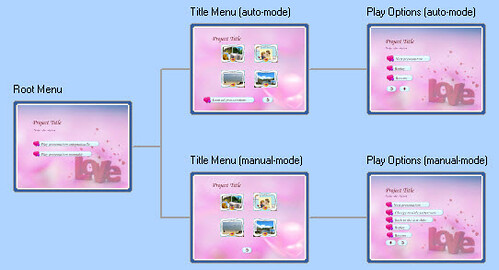
How can we create DVD slideshow with PowerPoint to DVD converter?
->> Create slideshow in PowerPoint with its plenty of transition and animation, clipart ETC.
->> Download PPT2DVD converter from the this link.
->> Install PPT2DVD and import your completed PowerPoint slideshow. And choose both manual mode and auto mode if you like.
->> On the preferences window, you just need to choose the right TV standard. If you do not know which one to choose, you may select it by choosing country. Leave other settings by default when testing it.
->> Click Next and come to the DVD menu setting window.
->> Click Design button or one of the five menu thumbs to enter into the menu designing panel. You just need to choose the right theme from the template from the right gallery. It contains Business, Family, Celebration, Education catalogues. After that, the theme can be applied by click Apply to All button on top side. Then you would get DVD menu theme with matched frames, buttons and icons by default.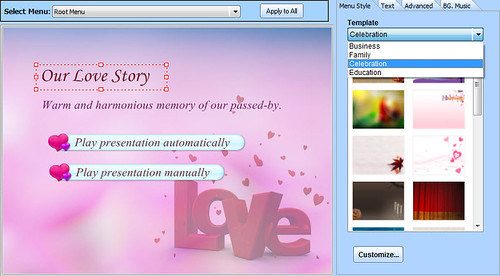
->> Besides DVD menu theme and templates, you may also customize your own DVD menu just by clicking the Customize… button. Here below is an illustration with changed Icon, Frame, Button, and modified position. You create different menu based on the menu theme or template.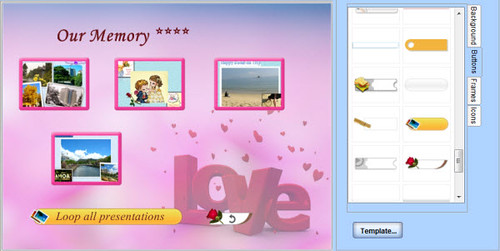
->> Leave it to your PC to convert it and burn it to your testing RW DVD disc.
->> Done! Then you can play your DVD slideshow which is created by PPT2DVD converter.
Enjoy it!
What’s the difference between the DVD menu theme and old menu template of this DVD authoring tool?
->> In the previous version Wondershare PPT2DVD 5.2, the background of the DVD menu templates are the same.
In the new version of Wondershare PPT2DVD 5.3, the backgrounds of the root menu, title menu and the play options menu are not the same but a couple of similar pictures.
->> The backgrounds, frames, icons and buttons are more vivid.
->> It is allowed to add title along with description of your project.
->> You can download additional free DVD menu templates from the link below to enrich your DVD menu resources.
Enjoy this post? If so, you can share it around using the button below.![]()





