Are you puzzled when using PowerPoint sometimes? In this article, I will list some small PowerPoint tips. Maybe they are all common, but practical ones. Hope these tips will make you convenient in your work and life.
1. How to Resize Pictures
You can size pictures in PowerPoint by clicking the picture with the mouse and dragging it to a new size. If you don’t want to "stretch" the picture (keeping the horizontal aspect ratio the same) but enlarge it, hold the Crtl key when changing the size. You can also click the corner of the picture and enlarge it and the aspect ratio will remain the same.
2. How to Use Scanned Photos in PowerPoint
In Microsoft PowerPoint, you may want to add your own scanned photos into a slide to spice up your presentation. But very large pictures can slow down you slide show when they start to load. Even if a picture takes only a few seconds to load, it can throw off your entire presentation, as well as your timing. Recommend using smaller sized photos to help your slide show run exactly how it should.
3. How to Use Graphics with Text Efficiently
While working in Microsoft PowerPoint, you may decide to use text over graphics. This can either make or break your presentation, depending on how well you select your font and color. When working with text and a full color, it can be very difficult to pick the right color and font style. However, when working with a picture that only contains a few colors, text on top of it can spice up the slide’s appearance.
4. How to Record a Narration in PowerPoint
You can record a narration into a PowerPoint slide easily. Do this:
a. Go to the Slide you wish to add a narration to.
b. From the Insert menu select Movies and Sounds.
c. Click Record Sounds.
d. When ready, click the Record button (the red circle).
e. When finished recording, click the black Stop button.
f. Click OK.
5. How to Add a Background Sound to a PowerPoint Slide
To add a background sound to a PowerPoint slide, follow this:
a. Open the Insert menu.
b. Select Movies and Sounds.
c. Click Play CD Audio Track.
When a CD is inserted, a dialog box will appear. From here, simply choose the track you want and select the options you want for it. During your presentation, simply double-click on its icon to start the music.
6. When Using AVI files with Presentations
Using an AVI file with a presentation may spice it up, but it can also ruin it. Make sure to keep your AVI file normal size. A movie playing that is viewed too big will not have anywhere near the quality that a smaller viewed movie will.
7. How to Convert Your PowerPoint to DVD
You can use Windows Movie Maker, but you may not be able to keep the animations and sounds in your presentation. Another choice is to use a professional tool to help you do this easily. Here I recommend the Wondershare PPT2DVD. With a high conversion quality, you can do it easily.
More information you can go to http://www.ppt-to-dvd.com
Small PowerPoint tips but useful. Welcome to share more tips here!
Jul 21, 2008
PowerPoint tips
发表者
PowerPoint to DVD Burner
以
12:24 AM
0
评论
![]()
标签: Powerpoint Tips
Jul 8, 2008
PowerPoint Security
Are you a busy PowerPoint user who wants to improve PowerPoint security? Recently, I paid much attention to the security of the PowerPoint presentation: We spend much time creating a PowerPoint presentation. When sharing our presentation with others, we often worry about the security of it, and worry about being modified by others. So we usually want to take some methods to improve the PowerPoint security.
It is awful to see your PowerPoint presentation appears somewhere with some information changed, especially, your name changed! The fact is that most time we have to hand out our PowerPoint presentation for some reasons. We can do something to protect our PowerPoint presentation. Here are some methods to improve your PowerPoint security and their disadvantages:
The first way to improve the security is to use the functions PowerPoint itself provides.
Password protecting in PowerPoint 2003- Open the presentation that you want to set a password for. On the Tools menu, click Options, and then click the Security tab. In this dialog box you can set password for viewing PowerPoint and modifying PowerPoint.
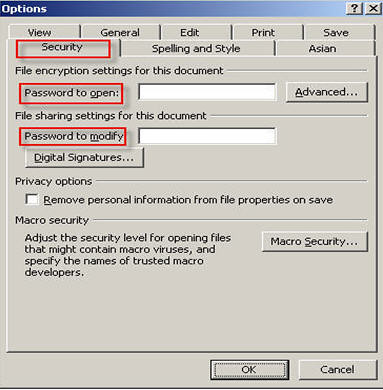
>But this function is not really safe when you are using PowerPoint 2003 because when you choose Compare and Combine the presentation, the password protect can be avoid easily.
- Encrypt Document, File->Prepare->Encrypt Document. You can set a password to protect your PowerPoint presentation. It is similar with in 2003.
- File->Prepare->Restrict Permission, give the permission to the person who you trust by their E-mail account.
- Add a Digital Signature. You can add a Digital Signature in your presentation to protect it.
- Mark as Final. Choose the option of Mark as Final, after that, nobody can modify your presentation including yourself, but as it to me, compared with the methods above, I prefer this one.
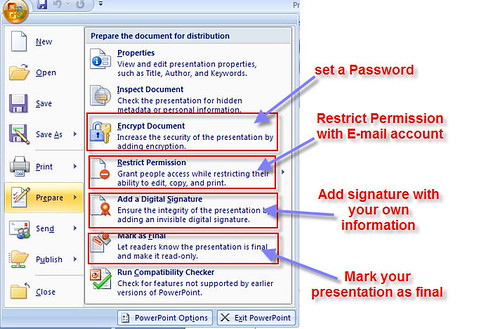
The second way to improve the PowerPoint security is to use some programs to convert your PowerPoint presentation to video format. Besides the benefit of improving the security of your presentation, you can also make it convenient for the person who has not PowerPoint installed. It is convenient for delivery.
- Using PPT2DVD to convert your PowerPoint to DVD. You can image how safe your presentation is. The person who receives your presentation can only view your presentation on DVD!
- Using PPT to Video to convert your presentation to video format such as MPEG, AVI, MP4, WMV, MOV and 3GP. Besides the security problem, have you ever thought that PowerPoint could be uploaded to YouTube? Yes, PPT to video can save your presentation to YouTube, IPod, iPhone, Zune and so on.
- Saving the presentation in JEPG format then using Windows Movie Maker. It is easy but we cannot keep the animations, transitions, sounds, video clips and other things in the original PowerPoint retained. This method is similar with the one by converting your PowerPoint presentation to PDF format.
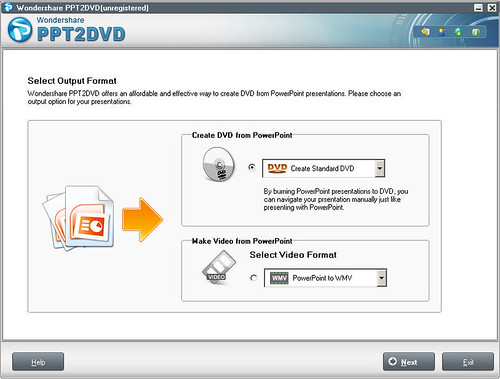
Choose the method you like and improve the security of your PowerPoint presentation, and get the benefit of it.





