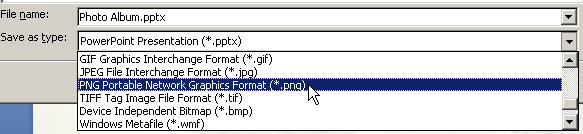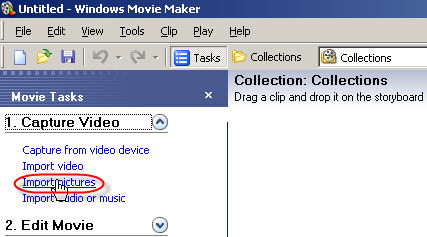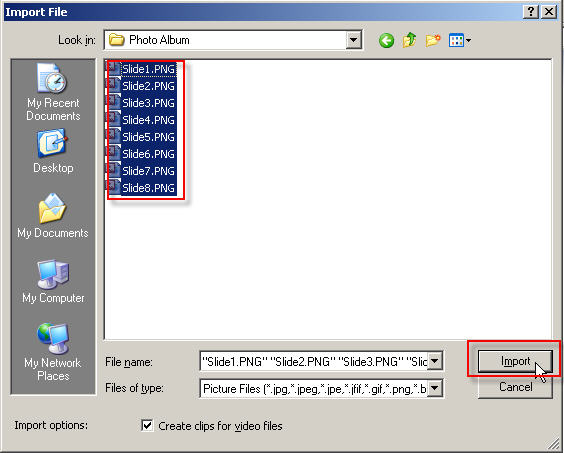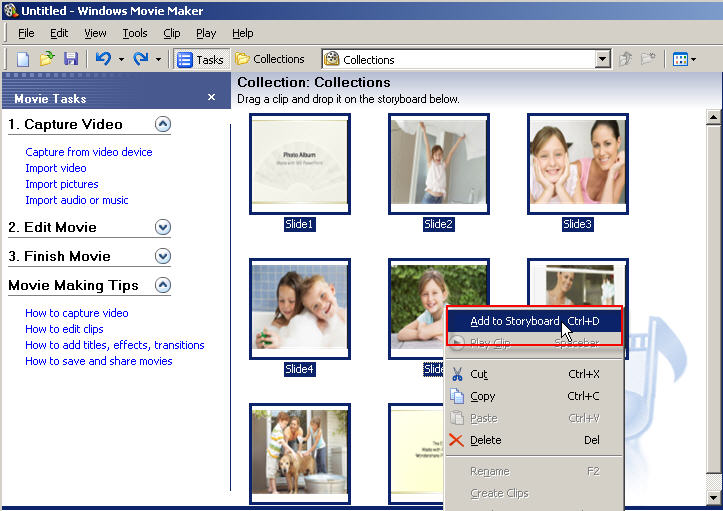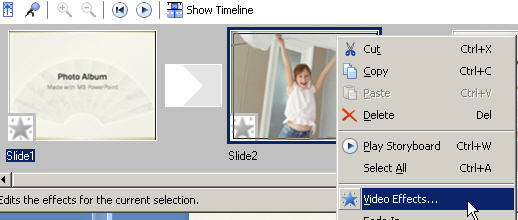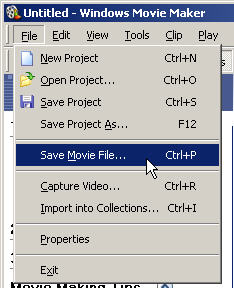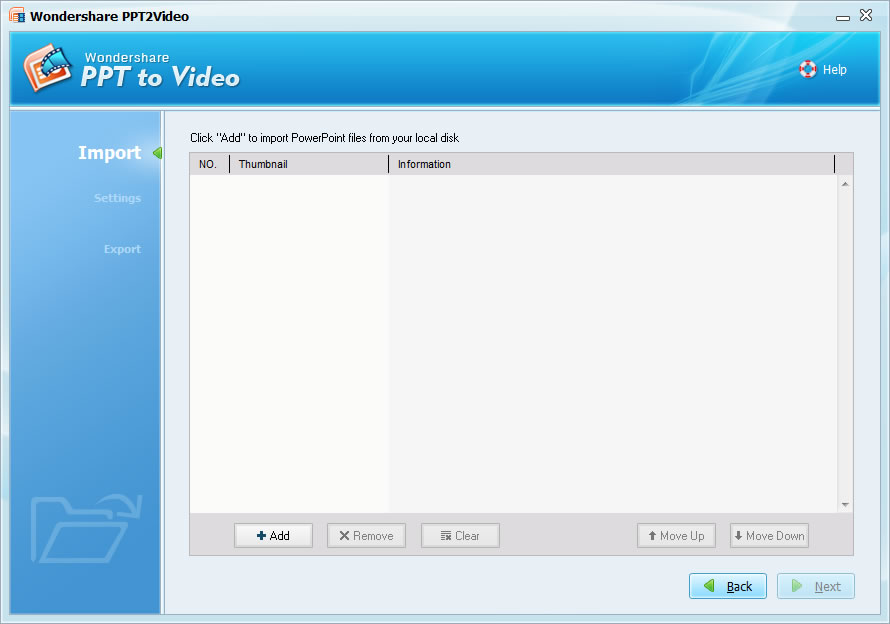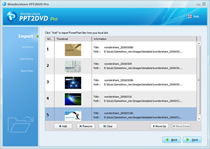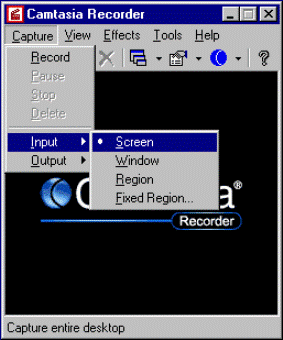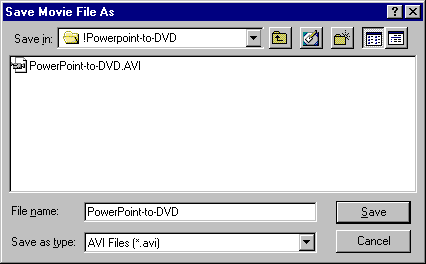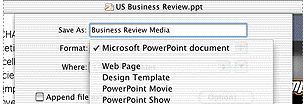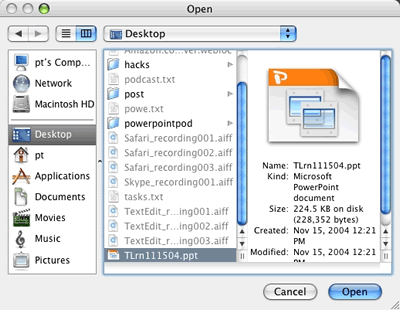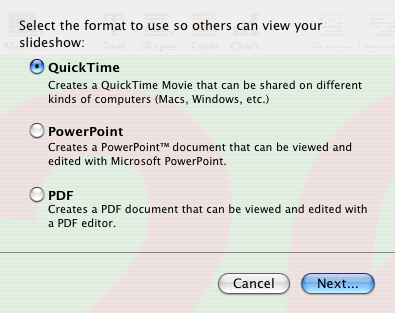Time and time again, friends from Allexpert.com asked me how to burn PowerPoint presentations onto DVD.
One of them created a compelling PowerPoint photo slideshow with music and movie clips embedded, but he had no choice but attached the huge package in the email to send it to others for sharing.
Another one is a teacher. He had to make a presentation at a place where there is no computer but only a DVD Player and TV.
So it is necessary to write a comprehensive guide to help guys to burn PowerPoint onto DVD for easily distribute and share.
This guide will show you how to convert and save PowerPoint onto DVD. It includes the following 5 sections:
- Use Windows movie maker to convert PowerPoint to video to burn to DVD �Free
- Use PPT to Video to convert PowerPoint to video to burn to DVD �$49.95
- Use PPT2DVD to burn PowerPoint to DVD directly � $99.95
- Use Camtasia Studio to record PowerPoint as video to burn to DVD �$299.95
- Mac users � Export PowerPoint/Keynote file to Quicktime video to burn to DVD
Part 1. Use Windows movie maker to convert PowerPoint to video to burn to DVD �Free
Step 1. Save your PowerPoint slide show as "PNG" images.

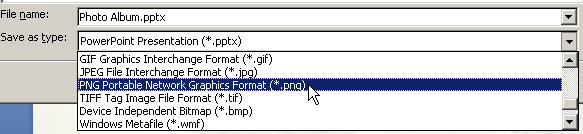
Step 2. Import the pictures to your Windows Movie Maker
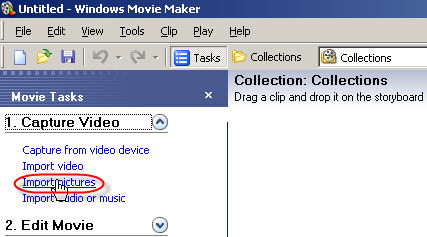
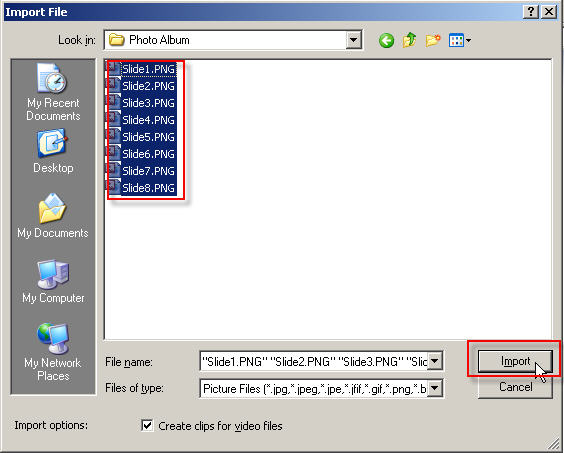
Step 3. Select all the imported images and add them to Storyboard
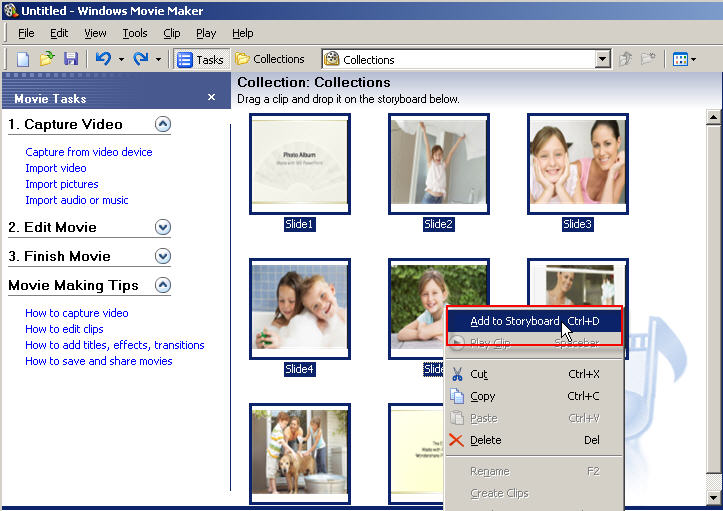
Step 4. Add video effects to the slides (Optional)
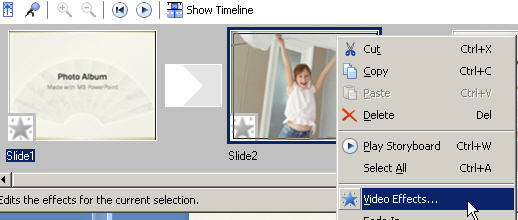
Step 5. Save the slide show as Movie File.
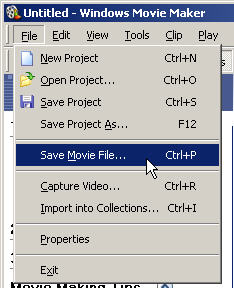
Part 2. Use PPT to Video to convert PowerPoint to video to burn to DVD �$49.95
Download: http://www.ppt-to-dvd.com/ppt-to-video-overview.html
Step 1. Select "PowerPoint to MPEG-2" and Import PowerPoint files to PPT to Video
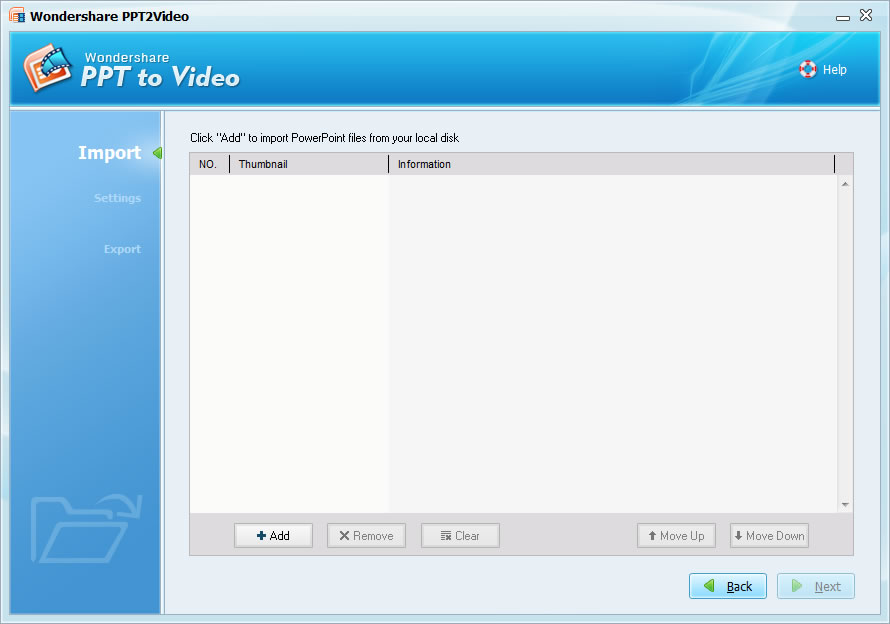
Step 2. Converting: Click " Next " until the converting starts
Step 3. Burn the converted video to DVD
Part 3. Use PPT2DVD to burn PowerPoint onto DVD directly � $99.95
Download: http://www.ppt-to-dvd.com/ppt2dvd/overview.html
Step 1: Import: You can import up to 9 presentation files at a time.
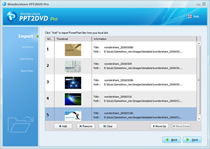
Step 2: Setting: Check the default settings and make some changes if needed

Step 3. Burn: Burn to DVD with a DVD Burner( either PPT2DVD built-in burner or Nero)
Part 4. Use Camtasia Studio to record PowerPoint as video to burn to DVD �$299.95
Download: http://www.techsmith.com
Step 1. Set your computer display resolution as 800*600
Step 2. Save your PPT file as PPS file
Step 3. Set Camtasia studio to record the whole screen
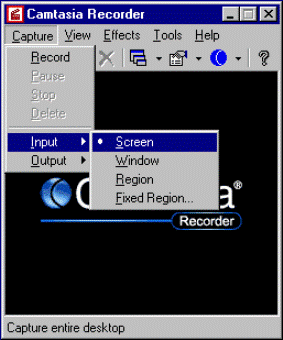
Step 4. Play your PowerPoint PPS file and Press "F9" to start recording the screen
Step 5. When you reach your last blank slide, Press F10 to tell Camtasia Recorder to stop recording. You will be prompted to save the captured slideshow, so choose a directory and enter a filename.
Click "Save". Camtasia will save your capture as an .AVI file.
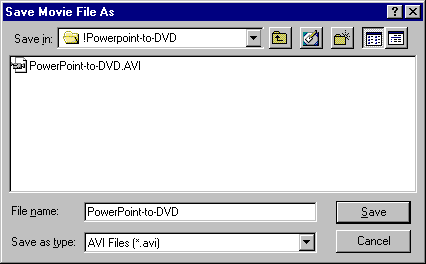
Step 6. Then you can burn the video to DVD with Nero or Roxio
Part 5. Mac user � Use Quick time to convert PowerPoint to video to burn to DVD
Step 1. In Powerpoint, export your presentation as a Quicktime movie "PowerPoint Movie"
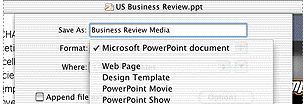
If you are using keynote, just export your presentation to Quicktime file directly
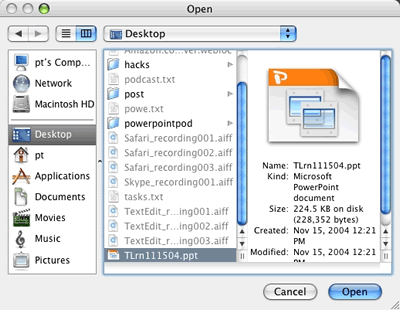
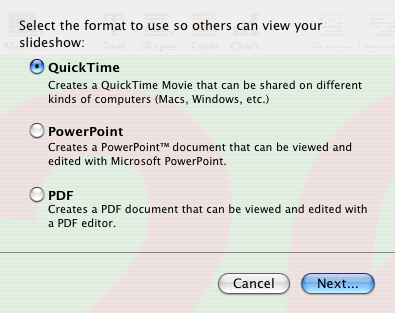
Step 2. Burn the Quicktime movie to DVD with your DVD burner.
- Advantages and disadvantages
- Method 1 is free but it will lost the transitions and animations in your original PowerPoint.
- Method 2 is cheap and it can retain transitions and animations, but it can't create DVD menus and retain the inner hyperlinks.
- Method 3 has a medium price, it can burn PowerPoint to DVD with DVD Menus and retain the animations, transitions, sound and movie clips in the original PowerPoint file. (Recommended)
- Method 4 is fairly expensive, but it has lots of other functions such as recording the screen.
- Method 5 is free, but only for Mac users.
Related Blog: http://ppt2dvd.blogspot.com http://blogs.digitalmediaonlineinc.com/powerpointtovideo/entry/20071211
Resource: http://www.ppt-to-dvd.com/blog/2007/12/11/5-methods-to-save-powerpoint-onto-dvd