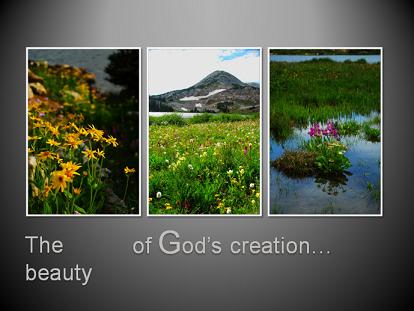![]()
The happy Christmas is coming soon! For business men, it is a great promotion time, as almost all the people will definitely spend a lot of money on Christmas goods although the economic is still not that good this year. The opportunity is here, but how to catch it and get more profits in this Christmas season? If your are creative enough, there will be many good ideas. And there are some helps that can be done by PowerPoint to DVD tools.
Design video ads to promote your products
Having some professional design companies create ads can be expensive. In fact, like what I said before, if you are creative enough, you may create your own ads by yourself! Some simple tools like Microsoft PowerPoint program is just what you need, and it is a common tool that most of us can operate it quite well. You can add pictures, animation, transition, Smartart (if you are using PowerPoint 2007 or PowerPoint 2010) audio files and even video clips, that will make your design look good. The problem is that PowerPoint files can not be played in many situations, such as TV and digital signage. However, PowerPoint to DVD converter is specially developed to solve this program. Import your created PowerPoint files to this powerful converter, and you will get you video ads in minutes. It will convert your files to videos or DVD movies retaining almost all features of the slide shows.
Burn instructional DVDs for you products
If you are selling products which are not that easy to use, you may need visuals that will show the clients how your product works. You may burn the video as DVDs and distribute them to the clients. The video can be shot with a digital video recorder, or it can be generated from the PowerPoint files with a PowerPoint to DVD converter! As we are concerned, installing a Christmas tree is not an easy job. Mr. Smith, who runs a store selling Christmas tree locks (locks to tye trees on roof rack cars and non-roof rack cars), he makes some DVD copies showing the detailed steps with pictures and illustration in PowerPoint program, then burn the PowerPoint file to DVD with PowerPoint to DVD converter, and distributes them to the clients. That makes him outstanding among the competitors.
Make DVD brochures for your product
This way is quite similar to the first point, but it only shows the basic information of some products, discounts and pricing. We may find DVD brochures are widely use in exhibitions, and they can also be used to boost your sales. You may show your product with a compelling brochure. You can reach potential clients by handing out a brochure listing the advantages of your product. They say a picture's worth a thousand words. So what does a DVD brochure worth?
Make good use of PowerPoint to DVD Converter and Promote Your Business in this Christmas holiday. Maximize your imagination and make it a profitable season!
Other related converters:
PowerPoint to AVI Converter - Play PowerPoint on YouTube, Pocket PC and Blackberry
PowerPoint to WMV Converter- Play PowerPoint on YouTube, Pocket PC, Blackberry and Zune
Dec 20, 2010
Make Good Use of PowerPoint to DVD Converter and Promote Your Business in this Christmas Season
Sep 6, 2010
Video about How to Convert PowerPoint to AVI
This video can tell you how to convert PowerPoint to AVI with a PowerPoint to video converter such as Wondershare PPT2Video Pro.
--------------------------------------------------------------------------------------------
PowerPoint to Movie – Total Guide to you
PPS to MPEG – How to View PPS files on Your Portable Device
Aug 25, 2010
Make a Unique Wedding DVD Slideshow Invitation
Next month, Sandy’s wedding will be held in Sheng An church. She was immersed in a great sense of satisfaction and enjoyment. However wedding invitation bothered her these days. Sandy hope I can give her a unique and personalized idea about wedding invitation. She wants this invitation can share her memorable memories and happy time with others. An idea flash into my mind, wedding DVD slideshow invitation can satisfy her.
DVD wedding slideshow invitations can seamlessly combine the traditional written invitation with photos, music, personal messages and your love story into a DVD disc for making a unique and creative wedding invitation. Please follow me to make a personalized DVD wedding invitation to invite your friends for wedding ceremony.
Tools you need:PowerPoint and a PowerPoint to DVD converter can help you to make a personalized and meaningful wedding DVD slideshow invitation easily.
How to make a Wedding DVD Slideshow Invitation with PowerPoint and PowerPoint to DVD converter?
1. Wedding PowerPoint templates: Your friends will be delighted as they watch your beautiful wedding DVD slideshow. There are many free PowerPoint templates you can download from websites. You can choose a sweet background for your wedding DVD slideshow invitation. http://www.ppt-to-dvd.com/freetemplates/free-wedding-powerpoint-templates.html#240 http://www.acoolsoft.com/free-powerpoint-templates/wedding-powerpoint-templates.html#240 You just need open your PowerPoint and select the wedding PowerPoint template.
2. Wedding songs:Wedding songs are an important factor for wedding DVD slideshow invitation. They set the general mood and tone for your invitation or ceremony, while also allow you to express your feelings through music.
Here is a list of Top Ten Wedding invitation Songs:1. Nothing Compares To You. Sinead O’Connor 2. Close To You. Maxi Priest 3. Power of Love. Jennifer Rush 4. Love Me Tender. Elvis Presley 5. I Can’t Help Falling in Love with You. Elvis Presley 6. Just the Way You Are. Billy Joel 7. When You Say Nothing At All. Ronan Keating 8. From This Moment On. Shania Twain 9. You Made Me Love You. Al Jolson 10. How Deep Is Your Love. Bee Gees
For inserting a song to your slideshow, you just need to click the Insert Sound, then you can insert a selected song to the slideshow from your computer.
3. Wedding photos:Select photos from your album for wedding DVD slideshow invitation. You can share your love story with your friends from these photos such as wedding pictures. For inserting pictures you need to click Insert Pictures, then select pictures just prepared.
4. Add animations to Wedding slideshow:Add animations to your photos can spread happiness to your friends with wedding DVD slideshow invitation. Click Animations Custom Animation, then you can customize the animations to the objects in your wedding slideshow.
5. Burn wedding slideshow into DVD disc for distributing to your friendsThis is the last step to make a wedding DVD slideshow invitation. In this step, you can use a PowerPoint to DVD converter for burning your slideshow into a DVD disc. Then distribute this unique wedding DVD slideshow invitation for inviting your friends.
Use wedding DVD slideshow invitation for sharing your happy time with your friends.
>-------------------------------------------------------------------------------------------
Related articles:
PowerPoint to Movie – Total Guide to you
Convert PowerPoint 2007 to DVD with Online PowerPoint Converters
Oct 20, 2009
The First PowerPoint to DVD Burner that Receives Windows 7 Certification – Wondershare PPT2DVD 6.0
Oct 19th, 2009 - Wondershare Software Co., Ltd, an innovative provider of consumer software, today announced the release of its flagship product Wondershare PP2DVD V6.0, which is the first PowerPoint to DVD burner that has passed the Windows 7 certification process and received the official “compatible with Windows 7” logo from Microsoft Corp.
Wondershare PPT2DVD V6.0 enables users to burn PowerPoint to DVD for playback on TV through DVD players on Windows 7-based PCs with high compatibility and reliability.
“We are proud to receive the Windows 7 logo certification,” said David Chen, the Director of Marketing of Wondershare, “and excited to announce that the products PPT to Video and PPT2Flash also work perfectly under Windows 7.”
What’s New in Wondershare PPT2DVD 6.0:
- Brand-new application interface
- Simplify the operation process, and improve the ease to use and stability of this product
- Speed up the conversion process by 30% to 50% compared to the last version in average
- More delicate DVD menus added to meet different customer needs
Key Features of Wondershare PPT2DVD:
- Support converting PPSX, PPS, PPTX, PPT to DVD or video
- Create eye-catching DVD menus with delicate built-in DVD menu templates
- Stable conversion process to convert PowerPoint to DVD
- Retain all features in the original PowerPoint
More details about Wondershare PPT2DVD, please visit: http://www.ppt-to-dvd.com/ppt2dvd/overview.html
Pricing and Availability:
Wondershare PPT2DVD is a now available at $99.95 per single-user license. A free trial version is available for downloading at: http://www.ppt-to-dvd.com/download/download.php
About Wondershare Software Co., Ltd.
Established in 2003 and located in Shenzhen, adjacent to the international financial and trade center Hong Kong, Wondershare has extended its business worldwide, consistently dedicated to satisfy customers with diversified consumer software products and services.
Aug 25, 2009
How to Enhance Digital Photo for Photo Album Making
We may take many photos on Holidays and events, like Birthday, Wedding, and Reunion. With these beautiful or funny pictures, we would like to make a photo album with animation and music to bring more life to the pictures.
If you have PowerPoint, it is recommended in my old posts to make digital photo album.
Before we start to add photos to our photo album project, we may need to optimize or enhance the picture with some special effects.
We do not have professional photo editing tool Photoshop. What can we do?
Don’t worry. We can use some online free photo editor to do this.
The following two recommended websites would help you.
http://editor.pho.to/
http://www.freeonlinephotoeditor.com
We can use them to:
1> Rotate, Crop and Resize it.
2> Adjust its basic effects.
3> Enhance it by applying special or artistic effects.
4> Add frames, texts (or glitter texts) or even watermark.
Here below are three samples made by me.
To remove the red-eye with one click
http://farm4.static.flickr.com/3330/3649407279_dbf6cb0571.jpg?v=0
To add frame
http://farm4.static.flickr.com/3642/3649407365_23959fa973.jpg?v=0
To apply artistic effect and add glitter text
http://farm3.static.flickr.com/2432/3649407443_dfccf8895b.jpg?v=0
Besides these kinds of online editor, you can also use some shareware to make photo collages for the photo album, digital scrapbook.
If you have Windows PC, you may try this Photo Collage.
If you have Mac, you may try this iCollage tool.
Article from:
http://videopptpower.wordpress.com/2009/06/22/how-to-enhance-digital-photo-for-photo-album-making/
Enjoy it, share it.
发表者
PowerPoint to DVD Burner
以
1:18 AM
1 评论
![]()
标签: add music to PPT, add picture effect, photo collage, Photo Editing, PowerPoint Photo album, PowerPoint slide show, Powerpoint to dvd
Aug 10, 2009
Create a back-to-school Slideshow
As summer vacation goes to the end, the new semester begins. Kids should go back to school. Through the long holiday, they would miss each other very much. Thus, it would be a wonderful idea for teachers to hold a story-telling class. Teachers can ask students to collect their summer vacation stories and make into story slideshows by themselves, and then show the story with others. It is good for improving the relationship among students and also cultivating their various interests, broadening their view sights.
Besides, it is a fun way to integrate literacy and technology into the multimedia classroom. The following are the steps on how teachers to hold such an activity.
1. Ask students prepare the story slideshow
Step 1: Choose tool and prepare resources
A computer with Microsoft PowerPoint 2007 or any other early versions installed.
As a teacher, you can also provide your kids with some stunning PowerPoint templates. You can find some educational PowerPoint templates from the link below.
http://www.ppt2dvd.com/freetemplates/free-education-powerpoint-templates.html#149
Step 2: Create a story slideshow
Part I -Prepare Slides
Help each student to create an about 5 slides story PowerPoint slideshow with some interesting and special things happened during their summer vacation.
Part II – Import the photos and add descriptions
When students begin to import the photos to the presentation, you can help them to edit photo shapes in PowerPoint to make their photos look more beautiful and perfect. Please follow the simple steps below: Open PowerPoint 2007 -> Insert -> Images -> Choose photos. Then double click a photo, you can see the Picture Tools options in the tool bar. With it, you can get any picture style or shape you want because more than a hundred shapes are provided here. Comparing with other photo editing tools, I think PowerPoint editor is really convenient and easy-to-use. When you settle down the issue of photo edition, now you can help them to add some descriptions to their story slideshows.
2. Students share story slideshows one by one in story-telling class
When slideshows are completed, now it is the time for children to share their story slideshows in story-telling class. It is a good way to develop the skills of telling story for children to share story slideshow in the front of classmates. Here are some points you can remind children to pay more attention to while sharing story slideshows.
• Don't stare at the story slideshow all the time, just recite all the information from memory.
• Ask some questions to attract the attention of your classmates. When they give a correct answer to your question you presented, they can win a piece of candy or something else. It is a good way to ask them to interactive with you.
• Be self-confident while speaking. Don't talk monotonously like Ben Stein, have some flare.
• Put some comedic relief into your story slideshow to relieve a little bit of the boredom, maybe something tiny about half-way through the story slideshow.
3. Teachers integrate all story slideshows to one back-to-school slideshow
After the story-telling class, you can integrate all story slideshows to one back-to-school slideshow as a souvenir. Following are some advices for you to create a back-to-school slideshow.
•Prepare a wonderful introduction and ending for the back-to-school slideshow. In addition, you can add some good wishes or new semester goals for children.
•Choose an appropriate song for the back-to-school slideshow, click here to learn more how to add music file to back-to-school slideshow.
4. Enjoy the back-to-school slideshow together
Now you can enjoy the back-to-school slideshow with your students together through the Projector. Furthermore, if you want to distribute it to your kids and even to the ones who do not have computers, and also want to share it with your friends or put it online, you can convert slideshow to video with the help of Wondershare PPT to Video or Convert Slideshow to DVD to View Slideshow on TV with your family members.
If you are a teacher, you can get Wondershare software all PowerPoint conversion programs with 40% discount during their Back to School Offer. Please feel free to contact them.
Enjoy it and wish you have a good beginning of the new semester.
发表者
PowerPoint to DVD Burner
以
6:37 AM
237
评论
![]()
标签: back-to-school slideshow, convert slideshow to DVD, PPT to Video, slideshow, story slideshow, story-telling class, Summer vacation, view slideshow on TV, Wondershare PPT to video